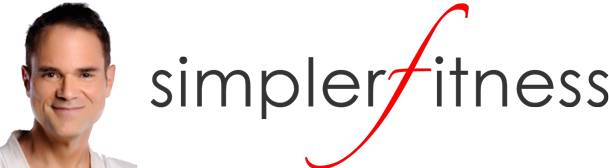Almost done!
One quick step left to connect us up
and be sure your
Top 10 Apps 'n Tech Report
gets safely to your mailbox.
NOW. . .
Go Check Your Inbox!
In there should be your confirmation-request
freshly sent from james@simplerfitness.com.
Inside that eMail, click either the confirmation link or confirmation button .
Also, while you're in your mailbox, be sure to add
james@simplerfitness.com
to your list of contacts and whitelist us.
Because otherwise in future
we may still get trapped in your "Spam" folder.
Remember, only once you've clicked the confirmation link or button
can you be sure you're in our system
allowing us to send you all you've asked for.
Okay, possibly you're still having trouble finding the email we just sent you?
You could try doing that do that thing you do to refresh and get new emails into your inbox.
Or maybe we're already stuck in your "Spam" folder.
Just in case that's the case,
below we've put together instructions to help you "Whitelist" us with any of the most popular email programs most folks use . . .
Let's be sure email you've asked for arrives in your inbox,
not your junk folder.
To whitelist our email address, james@simplerfitness.com
with Gmail, Hotmail, Outlook, AOL, Yahoo, Apple Mail, AOL, Yahoo, ThunderBird and Postini ( or even if your email provider/program is not listed ) these instructions will likely help you figure out what to do.
Also, just in case you do find email from james@simplerfitness.com in your spam or junk folder, be sure you tell your mail program it's not spam by hitting the "not spam" or "not junk" or similar button, to train your program to whitelist it,
Here are tailored instructions for the most popular email programs . . .
Gmail Microsoft Outlook Hotmail Yahoo! AppleMail Thunderbird AOL Postini
Gmail
1. First, if you find email from us in your Gmail spam folder, select our email and click the "Not Spam" button
2. Next, open an email that you have received from us
3. Click on the little down-pointing-triangle-arrow next to "Reply":
4. Click "Add James LaRoche, simplerfitness to Contacts list"
Microsoft Outlook
1. On the Tools menu, click Options
2. On the Preferences tab, click Junk E-mail
3. On the Safe Senders tab, click Add
4. Add james@simplerfitness.com where it says "Add address"
5. Click OK
Hotmail
Here's how to add james@simplerfitness.com to your Hotmail Safe List:
1. First, if you find email from us in your Hotmail junk folder, open the email and click "Not Junk"
2. Next, check to see if if the email address james@simplerfitness.com is on your Blocked Senders list. If you find james@simplerfitness.com on your Hotmail blocked senders list, select it and click on the "Remove" button.
3. Next, open your mailbox and click "Options" in the upper right hand corner
4. At the top of the page, click on the "Junk E-mail Protection" link
5. Next, click on "Safe List", which is down near the bottom
6. Copy and paste james@simplerfitness.com where it says "Type an address or domain"
7. Click the "Add" button
Yahoo
To whitelist james@simplerfitness.com with Yahoo!, you will need to set up a "filter" after first taking the following steps:
1. If you find email from james@simplerfitness.com is going to your Yahoo! bulk folder, open it and click "Not Spam"
2. Be sure that the address james@simplerfitness.com is not in your "Blocked Addresses" list. If james@simplerfitness.com is on your "Blocked Addresses" list, select it and click "Remove Block"
Now to create the filter:
3. Open your mail and click on "Mail Options" in the upper right hand corner
4. Select 'Filters' (in the bottom left corner)
5. On the Filters page, click "Add"
6. Select the "From header:" rule, and add "contains" and james@simplerfitness.com, which tells the system to put email with james@simplerfitness.com in your inbox and not the bulk folder.
7. Click the "Choose Folder" pull down menu and select 'Inbox'
8. Pick the Add Filter button
AppleMail for OSX
1. First, if email from james@simplerfitness.com ends up in your junk folder, highlight or open it and click "Not Junk" at the top of your screen.
Then:
2. Go to Mail > Preferences from your Mail menu
3. Go to the Rules tab
4. Select Add Rule
5. Give this rule a name such as "James LaRoche, simplerfitness"
6. Create a rule that says "If any of the following conditions are met: 'From' 'Contains'" and then paste in "james@simplerfitness.com"
7. From the actions, select 'Move message' to mailbox 'Inbox'.
8. Click "OK"
Thunderbird
To whitelist in Thunderbird, you will need to add james@simplerfitness.com to your address book, and then set up your Thunderbird Junk Mail Controls to whitelist your address book.
1. First, if you find email from james@simplerfitness.com in your Junk folder, right-click on our email and choose "Mark as Not Junk"
2. Next, click the Address Book button
3. Highlight the Personal Address Book
4. Click on "New Card"
5. In the "Contact" tab of the new card, copy and paste james@simplerfitness.com to the email dialog box
6. Click "Ok"
7. Next, to whitelist your address book, select "Tools > Junk Mail Controls" from the drop down menu
8. Update the "White Lists" module under the "Settings" tab by selecting "Personal Address Book" from the drop down menu, and then check the box next to "Do not mark messages as junk mail"
9. Click "Ok"
AOL
To add james@simplerfitness.com to your AOL address book:
1. Open an email from us and then click the 'This Is Not Spam' button
2. Click the Mail menu and select Address Book
3. Wait for the Address Book window to pop up, then click the 'Add' button
4. Wait for the Address Card for New Contact window to load
5. Paste james@simplerfitness.com into the ‘Other E-Mail’ field
6. Make our "From" address, james@simplerfitness.com, the Primary E-Mail address by checking the appropriate box
7. Click "Save"
Postini
You do not need to whitelist email from James LaRoche, simplerfitness in Postini unless you find it trapped in the "Junk" area by Postini.
1. Log into your Postini account
2. Look to see if any email from james@simplerfitness.com is listed in your Junk area
3. If you find email from james@simplerfitness.com in the Junk area, check the check box next to the email from james@simplerfitness.com
4. Click the "Deliver Selected" link at the very top of the Junk screen
5. On the next screen, click the "Approve Sender" check box next to the email from james@simplerfitness.com
6. Click the "Approve Selected Senders" button
Still need help?
Then this might also assist you
(has graphics too)
OR as a last resort possibly you might phone a friend and ring your techy-buddy : )